Now, the problem is where the damn place is to rename the network connection in Windows 7? You may have looked at the Network and Sharing Center again and again, and tried to click on some hyper-links. Unfortunately, it seems none of them worked.
It is a bit tricky to change the network name in Windows 7. To rename the network that Windows 7 currently connects to, follow the instructions given below.
- First open the Network and Sharing Center.
- Then click on the icon on the left of the network you want to rename.
- Follow the steps on the screen and don't forget to click on OK to save your new network name.
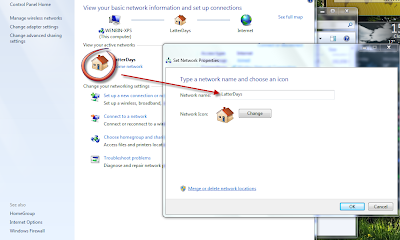
doesn't work.
ReplyDeleteMake sure you follow the steps.
ReplyDeleteNope, doesnt work. Changes the name in that particular place but other places retain the old name; e.g. the connect popup dialog from the task bar.
ReplyDeleteMake sure you have restarted your computer. This method has been tested and it worked well.
ReplyDeleteThanks for this. I wanted to remove a stupid number from my network connection's name. I am glad I found this guide, would have taken me a while to figure this out otherwise.
ReplyDeleteThank you so much for this. I have spent the better part of the day trying to solve this problem. It works for me.
ReplyDeletenever thought of clicking on the 'ICON', i kept trying on the light blue links thanks m$ft
ReplyDeletegood job thank you!
Thank You!!
ReplyDeleteIt works on the network name in the list when you display the task-bar popup. top of the list still displays the "automatic name" - not a functional setback, just ugly
ReplyDeleteHi, Per Moller
ReplyDeleteHave you restarted your computer?
I LOVE YOU!
ReplyDeletethnks mate.. it works...
ReplyDeletevalew,
ReplyDeleteThis worked great! Thanks!
ReplyDeletePerfect, thanks
ReplyDeleteThanks.....
ReplyDelete*headslap* YOU CLICK ON THE STUPID ICON!!! Thanks so much for taking the time to post, I had tried every other link but... at least there's now one less annoying thing in my world. Cheers :)
ReplyDeleteAwesome! Thank you.
ReplyDeleteThanks this was starting to be a pain.
ReplyDeleteDammit :3 Thanks for the tip!
ReplyDeleteThank you! I have been looking for this off and on for months. How simple!
ReplyDeleteAeeeeeeeeeee! Coloquei pra reiniciar e funcionou kkkkkk sou uma anta mesmo!I love uuuuuuuuuuuuu!!!
ReplyDeletenever thought to click the icon (kicked myself) Thanks!
ReplyDeleteYep, I changed the name using the recommended way & rebooted. Then I opened my Network (double-clicked the Network Icon on my screen) and my computer was still sitting in the old name Network the name of which I have changed. It just does not seem to work always. Sometimes it fails and it just keeps happening.
ReplyDeleteThanks a lot, it was very useful...
ReplyDeleteThank you very much for posting this. Spent over 5 minutes looking and Windows simply isn't logical about this particular option.
ReplyDeleteThis works
ReplyDeletethis works. i have corrected the name and removed previously saved ones too. thanks a bunch.
ReplyDeletethis works. i have corrected the name and deleted previously saved ones also. thanks
ReplyDelete